Browse:
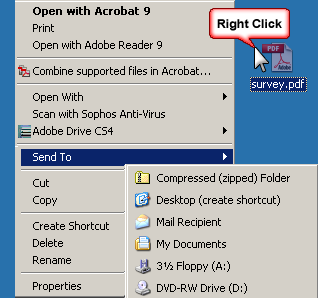 There are certain file types that D2L will accept. If you have a specialty program that you are using in class you can zip the file and upload the zip file into the D2L platform. Students would need to download the zip file and open it on their computer in order to view the file.
There are certain file types that D2L will accept. If you have a specialty program that you are using in class you can zip the file and upload the zip file into the D2L platform. Students would need to download the zip file and open it on their computer in order to view the file.
Creating a Zip File
Accepted File Types:
| Extension | File Type |
|---|---|
| HTM, HTML, MHT, MHTML | Web Document |
| RTF, PPT, PPS, PDF, DOC, XLS, TXT, WPD | Text Document |
| JPG, JPEG, PNG, GIF | Image |
| SWF, MPG, MPEG, RM, MP3, AVI, WAV, RAM, ASF, MOV, RA | Media |
Restricted Files
These file types are not supported in the D2L learning environment:
| Restricted Upload Extensions | |||
|---|---|---|---|
| ASP | ASHX | JSL | VB |
| ASPX | ASMX | LICX | VBPROJ |
| EXE | AXD | REM | VJSPROJ |
| BAT | CDX | RESOURCES | VSDISCO |
| DLL | CER | RESX | WEBINFO |
| COM | CONFIG | SHTM | INI |
| ASA | IDC | SHTML | |
| ASAX | CS | SOAP | |
| ASCX | CSPROJ | STM | |
Was this helpful? 1 0
Phone | Text | Email
Research Consultations
Common Questions: Answered
