Browse:
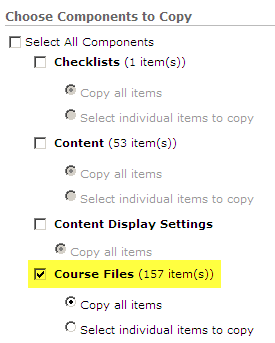 When doing a course copy it is important to check both the “Content” area and “Course Files” area.
When doing a course copy it is important to check both the “Content” area and “Course Files” area.
To fix this error, perform the same procedure placing a checkbox next to “Course Files” only. [Choosing Content again will DUPLICATE the links in the Content area.]
Explanation: 
The Content area is a separate area from the Manage Files or Course Files area but plays a supporting role. The Content area contains the links to files in the Manage Files/Course Files area .
When the files where tranferred, the checkbox next to Course Files was not checked.
Was this helpful? 0 0
Phone | Text | Email
Research Consultations
Common Questions: Answered
