Browse:
The recalculate and Auto-Grade are located on the page a specific students attempt.
To see a specific quiz attemtp for a student:
Recalculate Button
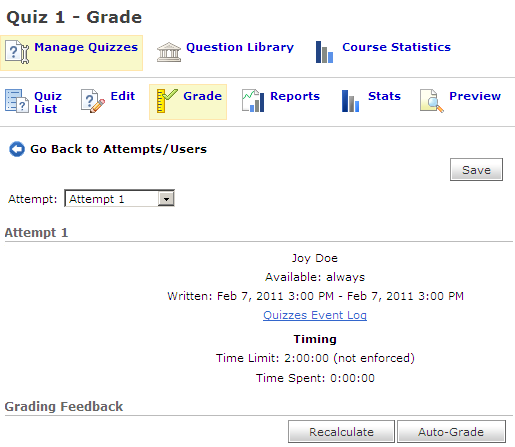
Use the Recalculate button when the instructor changes the grade(s) on particular question(s). After changing the points on that particular question, click on the Recalculate button so that the final grade for the quiz reflects the new point value.
IMPORTANT – Click on the Save button at the top of the page to send the new grade to the Grades area.
Auto-Grade Button
The auto-grade button calculates the grade based on the points value the instructor has assigned for each question. If you have changed the points value because of a quiz error, clicking on the Auto-Grade button will reset the quiz back to the original point value. Instructors might use this option if he/she wasn’t sure if they entered the grade in the correct question. Always remember to click on the Save button to save your changes.
Was this helpful? 0 0
Phone | Text | Email
Research Consultations
Common Questions: Answered
